When connecting an iPhone to your Mac, the Photos app will open automatically by default, which could sometimes be pretty annoying. So here is how to prevent that:
- Connect the iPhone to the Mac and let Photos app launch itself as usual
- Under the “Import” tab of Photos app, look in the upper left corner to find the device name, this will indicate which iPhone (or hardware) will no longer automatically activate Photos app
- Click the checkbox so that “Open Photos for this device” is no longer selected (likewise, toggling this on would enable Photos app to open itself again automatically when this device is connected)
- Quit out of Photos app, the change is immediate for that device – this can be switched back at any time in the same OS X Photos app screen
For more details please refer to this article on OSXDaily

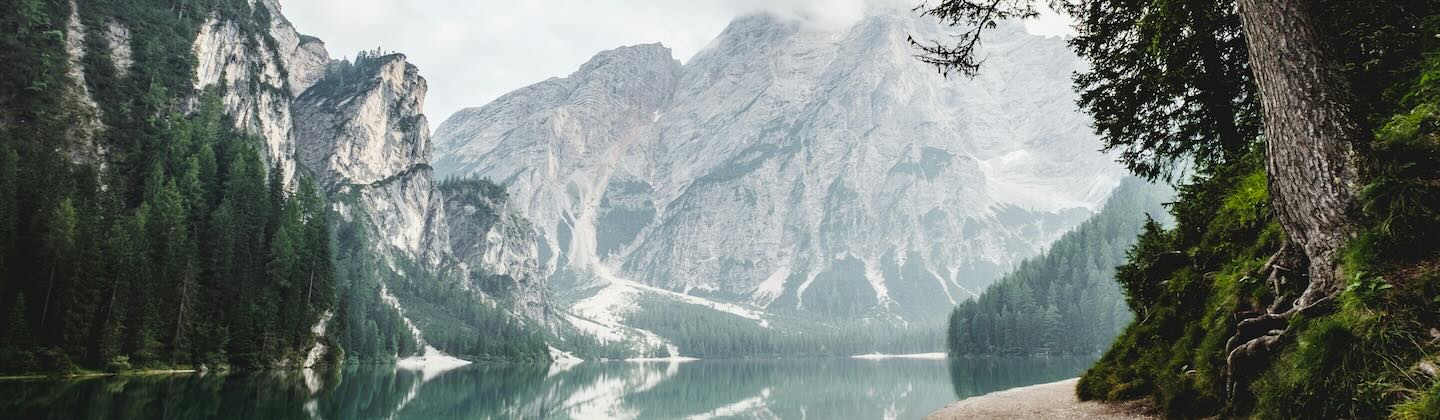


Leave a comment